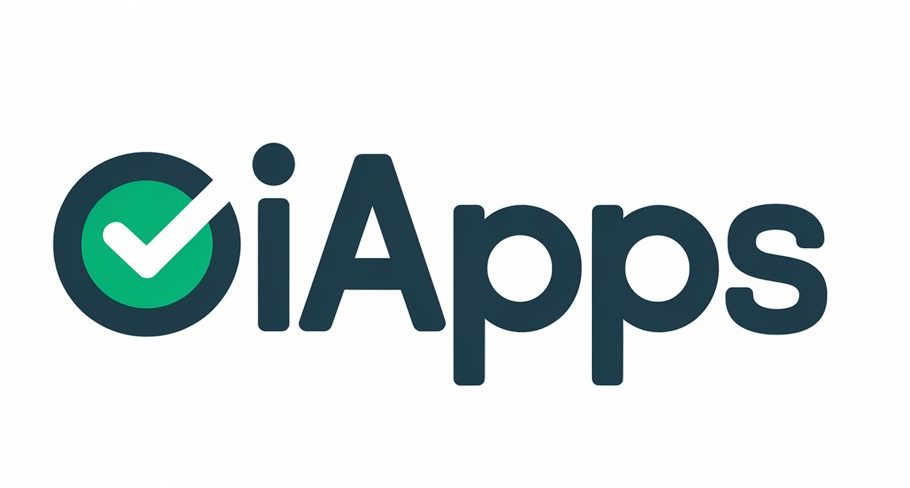Great news for gamers! Fortnite Mobile has returned, and it’s better than ever. After the Apple-Epic Games dispute, the game is now available for iOS users in the EU and Android players worldwide. This comeback coincides with the launch of the new season, “Absolute Doom,” packed with Marvel-themed content, new POIs, and exciting landmarks.
Whether you’re on iOS or Android, you can enjoy seamless cross-platform playability. This means you can team up with friends, no matter what device they’re using. For a smooth experience, ensure your device meets the requirements—iOS 17.6+ is recommended for optimal performance.
Ready to dive in? Use the official Fortnite download link for a safe and secure installation. Stay tuned as we guide you through the process for both Android and EU iOS devices.
Fortnite Mobile Is Back—Here’s How to Play
The wait is over—Fortnite Mobile is back and better than ever. For iOS users in the EU, the game is now accessible in 27 countries, including Germany, France, and Spain. Epic Games has also confirmed plans to expand support to the UK and Japan by 2025.
Android players can enjoy a seamless experience thanks to Epic’s partnership with Samsung. The Galaxy Store offers optimized integration, ensuring smooth gameplay. If you encounter issues, the Samsung Members app provides troubleshooting solutions.
Here’s a quick comparison of the installation processes:
| Platform | Installation Process |
|---|---|
| iOS (EU) | Access via the Epic Games Store |
| Android | Download from the Galaxy Store or Epic Games Store |
Mobile players are in for a treat with exclusive incentives. Completing specific quests unlocks a free Katalina Outfit. Remember, always use official stores to avoid security risks from third-party platforms.
“Fortnite Mobile’s return is a game-changer for players worldwide.”
Whether you’re on iOS or Android, now is the perfect time to dive into the action. Stay tuned for more updates as Epic Games continues to enhance the mobile experience.
Learn How to Download Fortnite on Your Cell Phone
Fortnite Mobile is back, and setting it up is straightforward. Whether you’re on Android or iOS, the process begins with the Epic Games Store. Follow these steps to get started.
Step 1: Access the Epic Games Store
For Android users, head to the official Fortnite website and use the direct download link. This bypasses Play Store restrictions. iOS users in the EU can scan a QR code to access the download page.
Before proceeding, ensure your device meets the requirements. Android devices need 8GB+ of free storage. iOS devices require iOS 17.6 or later for optimal performance.
Step 2: Install and Log In
Once the games store app is installed, open it and log into your Epic account. If you don’t have one, create it during the setup process. This step is crucial for cross-platform playability.
Android users must enable “Install unknown apps” in settings. After installation, revoke this permission for security. iOS users will receive a security prompt during the download process.
| Platform | Key Steps |
|---|---|
| Android | Direct download, enable “Unknown Sources,” log in |
| iOS (EU) | Scan QR code, follow security prompts, log in |
Automatic updates are handled through the Epic Games Store. If you encounter login issues, use the password reset feature to regain access.
Always download from official sources to avoid security risks. Third-party platforms may expose your device to malware.
Device-Specific Download Guides
Getting Fortnite Mobile up and running is easier than you think. Whether you’re on Android or iOS, the process is tailored to your device. Below, we break down the steps for each platform to ensure a smooth setup.
For Android Users
Android users can enjoy Fortnite Mobile by downloading it directly from the Epic Games Store. Start by enabling “Install Unknown Apps” in your device settings. This allows you to install apps from third-party sources securely.
Once enabled, visit the official Fortnite website and use the direct download link. Ensure your device meets the requirements—Android 8.0 or later with at least 3GB of RAM. After installation, revoke the “Unknown Sources” permission for added security.
Samsung users can optimize their experience through the Galaxy Store. The Samsung Members app also provides troubleshooting support for any issues you might encounter.
For iOS Users (EU Only)
iOS users in the EU can access Fortnite Mobile via the Epic Games Store. Ensure your device is running iOS 13 or later for compatibility. If you’re outside the EU, creating an EU Apple ID is a workaround to access the game.
To verify your eligibility, check your Apple ID account settings. Once confirmed, scan the QR code provided on the official Fortnite website to begin the download process. Follow the security prompts to complete the installation.
After installation, optimize your settings for the best performance. Fortnite Mobile also supports controllers, enhancing your gameplay experience.
| Platform | Key Steps |
|---|---|
| Android | Enable “Unknown Sources,” direct download, optimize via Galaxy Store |
| iOS (EU) | Verify EU eligibility, scan QR code, follow security prompts |
Always download from official sources like the games store to avoid security risks. Third-party platforms may expose your device to malware. With these steps, you’re ready to play Fortnite on your mobile device.
Conclusion
Fortnite Mobile’s return brings exciting opportunities for players. With over 200 million downloads since relaunch, the game continues to dominate mobile gaming. Installation is simple—whether through the Epic Games Store or Galaxy Store.
Don’t miss the limited-time Marvel content in Chapter 5 Season 4. Mobile players also get exclusive rewards, including free skins. EU users should grab the game now before potential policy changes.
Looking ahead, Epic Games plans to expand to the UK and Japan by 2025. Need help? Contact their support team for troubleshooting. Share your battle royale wins on social media and join the fun!
Ready to play Fortnite? Dive in and enjoy the action-packed experience today!
FAQ
Can I play Fortnite on my Android device?
Yes, you can! Visit the Epic Games Store or the official Fortnite website to get the game on your Android phone or tablet.
Is Fortnite available for iOS users?
Currently, Fortnite is accessible for iOS users only in the EU. You can download it via the Epic Games Store.
Do I need an Epic Games account to play Fortnite on mobile?
Absolutely. You’ll need to create or log in to your Epic Games account to start playing on your device.
Where can I download Fortnite for my cell phone?
Head to the Epic Games Store or the official Fortnite website to download the game directly to your device.
Are there any specific steps to install Fortnite on Android?
Yes! First, enable installations from unknown sources in your settings. Then, download the APK from the Epic Games Store and follow the on-screen instructions.
Why is Fortnite only available for iOS in the EU?
Due to regulatory changes in the EU, Epic Games has made Fortnite available for iOS users in this region through the Epic Games Store.